-
Posts
10,891 -
Joined
-
Last visited
-
Days Won
4
Content Type
Profiles
Forums
Events
Shop
Articles
Everything posted by Kiwi
-
-

Blimey, Mani joins BassChat! And now ...Fumps!!!!!
Kiwi replied to Clarky's topic in General Discussion
You were lucky, he's been a sick boy recently. Needs another kidney transplant. -
Three hours ahead of you chum. Welcome aboard. .
-
[quote name='Mr. Foxen' timestamp='1317833590' post='1395192'] The point of plywood is that it renders an inconsistent material consistent. You can take wood with all its flaws and inconsistency, and laminate it to provide some consistency in the end product. [/quote] Structurally consistent but not resonant. Plywood is adequate as a bass building material but lacking in character. Alder is a pretty damn fine wood for character. Sycamore is a fine wood also and it grows like a weed in Europe. Don't see sycamore being specified very often though. Arguments against the influence of wood on tonal character are a bit like Nelson sticking that telescope to his eye. Fine if someone doesn't hear a difference but just because an individual doesn't hear differences doesn't necessarily mean other people shouldn't.
-

Cutting through the mix - I believe I have found the problem
Kiwi replied to WalMan's topic in General Discussion
[quote name='risingson' timestamp='1330141286' post='1553352'] Mids are your friend. A healthy dose of low mids has always helped my monitoring on stage. If you keep the high mids as flat as possible, it helps stave off the nasal sound you could encounter. Massive lows are not the answer in rock situations, it will only muddy up the stage. [/quote] +1 Have been harping on about this for a long time -
-

Where about are some good sites for bass pickups
Kiwi replied to tommorichards's topic in Bass Guitars
+1 for Andy @ Wizard as first choice. However he's having to pull back his operations a little due to health problems, so doesn't do epoxy potted pickups any more. Alternatively, try Aaron Armstrong, son of Kent for any custom work. -
Ain't it great when you find a way to dial in your tone for hundreds of quid rather than thousands?
-
In all fairness, I don't actually play guitar, I murder it. However, this is what I aspire to play... [url="http://www.youtube.com/watch?v=SBJ5FsklZXQ"]http://www.youtube.com/watch?v=SBJ5FsklZXQ[/url] [url="http://www.youtube.com/watch?v=6yC32rRSKbs"]http://www.youtube.com/watch?v=6yC32rRSKbs[/url]
-
Make sure to rip the arse out of it for maximum effect.
-
[quote name='Conan' timestamp='1329741809' post='1546520'] He sure ain't [media]http://www.youtube.com/watch?v=5Lid4mMad8o&feature=related[/media] [/quote] I've always had concerns about Verdine White - from the early days when he moved like a thunderbird to that clip where he seems to think he's Got Back... and I bet $5 his hair dresser is a Klingon. I'm sure he's a very nice chap but...dear oh dear...
-
-

Guy finds 62/63 Shell Pink Jazz Bass..it's all going off on Talkbass
Kiwi replied to umcoo's topic in General Discussion
[quote name='wateroftyne' timestamp='1329641342' post='1545058'] There are some people who can do that with some accuracy. [/quote] Would love to see how accurate. Speculation from people who were there and mostly saw what was happening? Who then spoke to someone else before it became enshrined in hyperbole that is otherwise known as folklore? Or indisputable evidence in the form of invoices? I can't remember the names of companies I employed from some of my projects 5 years ago. I'm not generally considered to be stupid by my current colleagues. I'm utterly stunned at the memory of people who would able to remember that kind of detail from 50 years ago. [quote name='Lfalex v1.1' timestamp='1329642573' post='1545076'] Fixed that for ye. [/quote] I thangyew. -

Guy finds 62/63 Shell Pink Jazz Bass..it's all going off on Talkbass
Kiwi replied to umcoo's topic in General Discussion
I think you'll find that hasn't happened on here for 158.4 days. -

Guy finds 62/63 Shell Pink Jazz Bass..it's all going off on Talkbass
Kiwi replied to umcoo's topic in General Discussion
I didn't get to see any of the original pics but I'm just stunned by some of the geekage being displayed. "[color=#000000][font=verdana, geneva, lucida,]The lesson there is the 60-63 Jazzes used different screws. The pickguard had the typical countersunk screw heads. While the control plate and the ashtray covers used a smaller size flat head pan screws...no countersink."[/font][/color] How on earth can someone talk about the use of different screws on basses that were the epitome of mass produced? How many basses would one person have to see between 1960 and 1963 to form an authorative opinion on the consistency of countersinking? I suggest you couldn't do that with Peaveys made in the last 20 years. Have these people lost their f***ing minds? Since when did geekage become a competitive sport? -
Oh god, its been 2 hours already. Can anyone help me in my hour of need...?
-
I can't wait. My nipples have curdled with excitement. I never knew they could do that! I like the tips bit too, especially nipple tips. I need to ensure the curdling thing doesn't happen so in the future though. Can anyone on Basschat advise?
-
Will do Jay, just need to hunt down one on US Ebay around the $300-350 mark.
-
-
-
Thanks Sprocket, I don't buy much gear these days because the good stuff is just not available in NZ. Plus I have an early 80's time capsule of a house to renovate which includes a new kitchen and I'm not on the money in NZ that I was earning in the UK. However I'll be pulling the trigger on an Eventide Pitchfactor and mating it to my Deep Impact at some point soon. Just to see what the arpeggiator in the Pitchfactor works out with the synthbass of the Deep Impact. And when I've finished renovating the house and get my garage/workshop sorted, I'll be playing around with a router and seeing whether I can make a couple of bodies out of NZ wood for some necks I have.
-

Journey2Toto urgently seek pro bass player with bv's
Kiwi replied to Journey2Toto's topic in Bassists Wanted
I fancy myself as the next Randy-Mike Sklar East all the time. I have all the wigs and sometimes on a Friday evening I like wear them all at the same time. Happy to travel anywhere in New Zealand BTW. -
Just keep the number of speakers to a minimum. I've mucked about with multiple speaker combinations in the past to silly extremes. I came to a clear conclusion that the more speakers in the set up, the less defined the attack was. Good definition in the attack was important for pitch detection.
-
Nope, Lexicon MPXG2 does everything I need. I could use Guitar Rig on my laptop if I needed extra power but its just not required.
-
I never found mine wanting and tried it with 4x10, 2x 2x10 and 1x15. It was huge. Transformer rust and worn tubes can undermine low end power. If anything I find too much low end swamps the mids and makes it difficult to detect pitch on stage. My Trace V8 isn't so impressive for that reason.